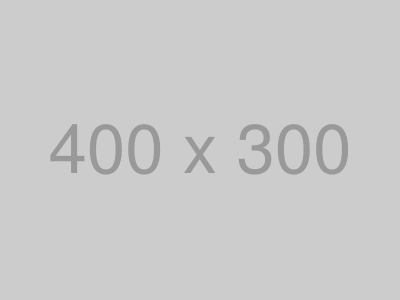Address 3.1
Parks or facility or any locations type data. Use buttons or hyperlinks inside the card to link to detail pages if needed.
When to use: Some guidence on when to use.
When not to: Some guidence on when it is not the best choice.
Notes: Any futher info that is useful.
Al Lopez Park
Tampa, FL 33614
src/scss/base/_components.scss, line 823
Callout 3.3
Callout are used to emphasize some small piece of content from the surround text. Its usually best to keep this to just emphasize text.
When to use: When you need a small portion of text to stand out, but not extremely stand out.
When not to: When you really need content to standout a card or alert is more visually powerful.
Notes:
Lorem ipsum dolor sit amet, consectetur adipiscing elit. Integer posuere erat a ante.
src/scss/base/_typography.scss, line 223
Figures 3.4
An image with an optional caption.
Notes: Details at Bootstrap Figure Docs
src/scss/base/_page.scss, line 17
Images 3.5
Images in Bootstrap are made responsive with .img-fluid so that it scales with the parent element.
When not to: For images with captions, use a <figure> instead.
Notes: Details at Bootstrap Docs
src/scss/base/_page.scss, line 1
Printing 3.6
Change the display value of elements when printing with our print display utility classes. Includes support for the same display values as our responsive .d-* utilities.
When to use: When decorative items do no need printed
When not to: Careful to to hide important informaiton.
Notes: Bootstrap Print Docs.
src/scss/base/_print.scss, line 280
Steps 3.7
Use to style a set of steps or linear ordered process.
When to use: If you need to outline a fixed stepped process.
When not to:
Notes:
- Print out application
- Gather support documents and scan them into system.
- Be sure to follow these guides
- Step one
- Step Two
- Step Three
- Submit the application
src/scss/base/_components.scss, line 359
Tables 3.8
A table shows tabular data in columns and rows. Any <table>, then extend with custom styles or our various included modifier classes.
When to use: Tabular data. When you need tabular information, such as statistical data.
When not to: Non-tabular data. Depending on the type of content, consider using other presentation formats such as definition lists or hierarchical lists.
Notes: Details at Bootstrap Table Docs
| # | First | Last | Handle |
|---|---|---|---|
| 1 | Mark | Otto | @mdo |
| 2 | Jacob | Thornton | @fat |
| 3 | Larry | the Bird |
src/scss/base/_tables.scss, line 1