We make some information from the City of Tampa website and our web applications available through feeds. Common formats for feeds are RSS and JSON. Below are the feeds that are currently available.

We make some information from the City of Tampa website and our web applications available through feeds. Common formats for feeds are RSS and JSON. Below are the feeds that are currently available.
City of Tampa All Events - RSS
Police Events - JSON
Get Event Types
GET https://www.tampa.gov/taxonomy/terms/calendar_type
Response: JSON Array of event categories
Get Events by Type
GET https://www.tampa.gov/mobile-feeds/events/{typeId}
Parameters: typeId (number or 'all') its possible to use + for more types ex. events/{typeId}+{typeId}
Response: JSON Array of event objects with dates, titles, descriptions, and locations
Our site offers iCal feeds that allow you to automatically import events from our calendar into your own. If the feed link does not work automatically on your device, you may need to manually subscribe to the calendar feed.
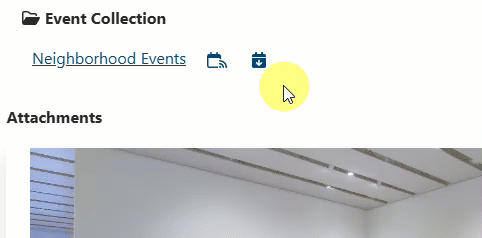
Right Click to copy the URL for a calendar feed to import into your calendar software.
If the calendar feed links do not automatically work. Simply copy the "Download" URL to your clipboard (don't just download the .ics file since you won't subscribe to new events that way).
Below are some instructions for popular calendar software.
+ icon.https://example.com/calendar.ics).https://example.com/calendar.ics) and click "Add".https://example.com/calendar.ics).https://example.com/calendar.ics).https://example.com/calendar.ics).External Links Disclaimer - This page may contain external links marked by icon.